Staying organized with work is a challenge that every professional, team and organization needs to overcome. Some excel in this area, while others have a long way to go. No matter how organized you currently are, however, you can likely benefit from a simple and effective organizational tool like Microsoft Lists. This software is about as simple as it sounds but has helpful features and integrations that make it incredibly powerful for individuals and groups.
What Is Microsoft Lists?
 Lists is an app that lets you create, manage and share lists. It is one of the simplest organizational tools offered by Microsoft. However, its simplicity is its strength. There are so many types of work that do not need fancy, complicated project management suites or advanced tracking tools. For example, you may simply want to keep track of a few things you need to remember for the day.
Lists is an app that lets you create, manage and share lists. It is one of the simplest organizational tools offered by Microsoft. However, its simplicity is its strength. There are so many types of work that do not need fancy, complicated project management suites or advanced tracking tools. For example, you may simply want to keep track of a few things you need to remember for the day.
Another benefit of Lists is that you don’t need an Office 365 account to use it. In fact, you don’t need Office at all. It is available to everyone who has a Microsoft account and something to track. Of course, many businesses and teams using this tool typically have 365 accounts; however, the availability of the general-public version makes this tool more accessible than almost anything else.
Task tracking is often as simple as keeping a list. If you want an app that can get the job done with less fuss or your need something to complement your existing project management solution, Lists can be the answer.
How Do You Use Microsoft Lists?
The simplest way to start using Lists is with its app. Simply tap the “New” button and select to make a new list to get started. On your list, you can begin filling out list items as you need. For example, you may keep track of your to-do list for the day. Alternatively, you can use a list to track issues for a project you are working on.
To share a list, simply select the list or item you want to share and select the “Share” button. Then specify the people you want to share the list with. Finally, click “Apply” to send invitations to all the participants.
How Can You Get More From Microsoft Lists?
One of the best parts of Microsoft Lists is that it isn’t limited to the Lists app. In fact, you can use it with a variety of other Office 365 tools. The following are a few examples of how you can use this to get more from your lists:
- Teams Integration: Microsoft Teams has quickly become a centerpiece of the collaborative Microsoft ecosystem. This includes making and sharing lists using the Lists app tab in Teams. Click the new button (plus sign) to add a tab and select the Lists tab option. From there, you can create, edit, manage and share lists just like you would in the standalone app.
- SharePoint Lists: Similarly, Microsoft Lists is available through SharePoint. Just click the “New” button at the top, then select the “List” option. This can be shared and collaborated on throughout the SharePoint ecosystem.
- Change Tracking: One of the main challenges of organizing work is keeping track of what has happened. With change tracking on the Lists app, you can make sure you always know what has changed about your lists. This is perfect for if someone removes or changes a list item. This feature helps to make Lists significantly more useful than just a basic list.
- Require Approvals: Despite being a relatively simple organizational tool, Lists has several useful advanced features. For example, you can require approvals on list items before they can be viewed by everyone on the list. This is good for making sure that items are ready before they go to the full team.
- Different Views: Similarly, you can customize the views of your lists to offer different content to different people. For example, you may have a manager who can track all the lists plus views for each team member so they can see their specific tasks.
If you'd like to find out more about bringing cloudficiency to your project, reach out to us.
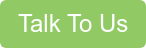
Get Started With the Full Power of the Microsoft Cloud
Microsoft Lists is just one small example of how Office 365 can help businesses to stay organized. The full Microsoft Cloud can be a one-stop shop for teams seeking to maximize productivity. If you want to start harnessing the power of the cloud, Cloudficient can help. We offer migration technologies and services. Learn more and get started today.
With unmatched next generation migration technology, Cloudficient is revolutionizing the way businesses retire legacy systems and transform their organization into the cloud. Our business constantly remains focused on client needs and creating product offerings that match them. We provide affordable services that are scalable, fast and seamless.
If you would like to learn more about how to bring Cloudficiency to your migration project, visit our website, or contact us.