Some people love tapping away at a keyboard. For others, it's another tiresome chore they would love to eliminate. Wherever you fall on that spectrum, you can now take full advantage of Microsoft OneNote Dictate to reduce the time you spend physically typing. Here's what you need to know before you get started.
What Is Microsoft OneNote?
 Microsoft OneNote is a digital notebook application that allows users to save notes, ideas, webpages and other media types. It is available on Windows 10, macOS, iOS, Android and the web. Over the years, it has enjoyed increased popularity among students and professionals for its ease of use.
Microsoft OneNote is a digital notebook application that allows users to save notes, ideas, webpages and other media types. It is available on Windows 10, macOS, iOS, Android and the web. Over the years, it has enjoyed increased popularity among students and professionals for its ease of use.
What Is the Microsoft OneNote Dictate?
The new Dictate feature allows users to transcribe their spoken words into text within OneNote notebooks. Users have been able to insert audio files into OneNote books for several years, so this feature expands that capability and provides an alternative. The dictate feature is expected to support up to 50 languages.
How Does Microsoft OneNote Dictate Work?
To use the new Dictate feature, open a OneNote notebook and click on the "Dictate" button on the ribbon at the top. In some versions, this looks like a microphone. Microsoft notes that you must have a stable internet connection and a mic-enabled device. New devices often allow users to disable this feature, so check whether you have enabled yours.
Once you click on the button, a pop-up window will appear with a recording button. Click on the recording button and start speaking. The app will then use AI technology to transform that audio data into text and transcribe that in your notebook. This works similarly to sending text messages via Siri on an iPhone.
You can also use OneNote Dictate to edit the existing text within a notebook. To do this, select the text you want to edit and click on the 'Dictate' button. A new pop-up window will appear with a recording button. Click on the recording button and start speaking. Your new spoken words will then replace the existing text.

What Can You Say to Microsoft OneNote Dictate?
Microsoft has differentiated itself by going beyond transcribing just words. Here are some additional types of data the AI can recognize and write on your behalf:
Punctuation
You can use Microsoft OneNote Dictate to insert punctuation marks. For example, to add a period, say "Period" or "Full stop." Similarly, to add a question mark, say, "Question mark." You can even use it to start a new line or add open quotes to your text. This can significantly reduce the time you spend editing and formatting the text.
Emojis
Communicating via electronic text has transformed the way we write. It is not uncommon to see handwritten notes with analog versions of emojis, such as =] for a smile. Most professional documents might not frequently include emojis, but Microsoft has added the capability. If you want to add an emoji to your text, say the emoji's name. For example, "smiley face" or "winking face."
Symbols, Currency and Math
To add symbols, say the name of the character you want to insert. For example, to insert the @ symbol, you can say "At sign." You can also use it to insert currency symbols such as the dollar sign or Euro sign. Just be sure to specify which currency you want to use. To insert mathematical symbols, say the name of the symbol. For example, to insert the multiplication symbol using Microsoft OneNote Dictate, you can say, "Multiply by."
Dates and Times
To enter dates, say the day, month and year. For example, you can say "July fourth two thousand and seventeen" or "04/07/2017." To enter times, say the hour and minutes. For example, you can say "Six PM" or "18:00."
Font Formatting
The web version further reduces your editing time by making it simple and easy to add the following characteristics to your text via voice:
- Strikethrough
- Bold
- Italics
- Underline
- Indentation
- Highlight
- Clear all formatting
Lists and Tables
The web version also makes it possible to create and edit lists and tables. For example, you can start lists, move to the next cell or add rows and columns. This will be a real game changer, especially for accountants, operations managers, human resources professionals and people in technical fields who create tables and reports.
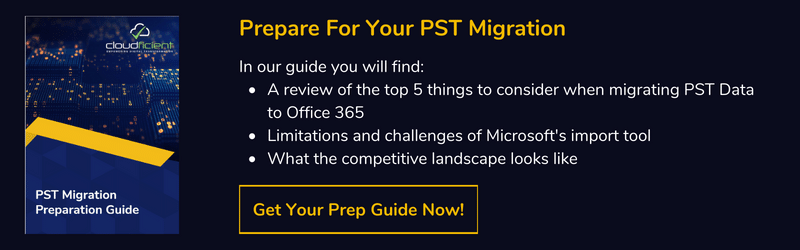
What Are the Benefits of Using Microsoft OneNote Dictate?
Should you invest in OneNote Dictate? Is it worth permitting use on company devices and training employees? Consider these benefits before making a final decision:
- It offers flexibility for workers who use their hands at work but also need to make notes.
- It provides an easy way to make legally-required accommodations for workers with physical disabilities that affect typing ability.
- It facilitates an ergonomic alternative for workers at risk for tendonitis and other repetitive stress-related illnesses affecting the hands.
- It can simplify the process of transcribing minutes for a meeting or translating a workshop to text.
Do You Need To Migrate to the Cloud?
Your team likely won't need to migrate to the cloud to get the best of Microsoft OneNote Dictate. Nevertheless, OneNote operates as part of an ecosystem that leverages each component to provide powerful production tools. Getting the best of these services requires cloud migration. When you're ready to take the leap, contact Cloudficient for a quote. We ensure a seamless process and have the resources to handle more extensive migrations of 5,000 end users and more.
With unmatched next generation migration technology, Cloudficient is revolutionizing the way businesses retire legacy systems and transform their organization into the cloud. Our business constantly remains focused on client needs and creating product offerings that match them. We provide affordable services that are scalable, fast and seamless.
If you would like to learn more about how to bring Cloudficiency to your migration project, visit our website, or contact us.