Email is a significant part of just about every professional career in the modern world. Whether you work for a global enterprise, a small business, a government agency or any other organization, chances are that you will have to use email regularly. In particular, you will likely use Microsoft Outlook. If you want to keep your email organized, you should learn a few tricks. The following seven tips will help you with Outlook Web App.
1. Create Outlook Web Folders
 If you are not currently utilizing folders in your inbox, chances are that most of your emails are more or less lost to time. If you can recall an important detail, you may be able to search for them. However, if you can’t remember enough, you will have a tough time finding an old email in an overflowing inbox.
If you are not currently utilizing folders in your inbox, chances are that most of your emails are more or less lost to time. If you can recall an important detail, you may be able to search for them. However, if you can’t remember enough, you will have a tough time finding an old email in an overflowing inbox.
Folders will also help you identify which emails require action. For example, you could create “Urgent,” “Requires Attention”, and “Awaiting Response” folders. These make it easy to know the current status of different email exchanges.
To move an email to a folder in Outlook Web, select the email and click the “Move To” button. You can then choose a folder or create a new one.
2. Understand and Use Categories
You can supplement your folders with categories. These are essentially tags that you apply to emails. You may choose to categorize your emails based on the type of conversation they relate to. For example, you could have “Development,” “Design and “Legal” categories.
Alternatively, you may choose to use your categories for prioritization and your folders to organize conversation types. By using these first two features in conjunction, you can easily keep your emails under control.
3. Create Rules To Organize Automatically
Take things a step further by creating automatic sorting rules. You may automatically categorize every email from a certain sender, for example. Alternatively, if you receive email updates with a specific tag in the subject, you could use an Outlook rule to move that mail straight to a designated folder.
4. Leverage the My Day Side Pane
Outlook Web features a great tool called the My Day side pane. This is a special window that you can open on the right side of your screen. When you drag emails to it, you can easily create tasks based on the email. Similarly, you can select text in an email and use the side pane to edit it into a task.
For most people, emails contain many tasks that need to be addressed. By using your My Day side pane, you can quickly organize your communication into actionable items.
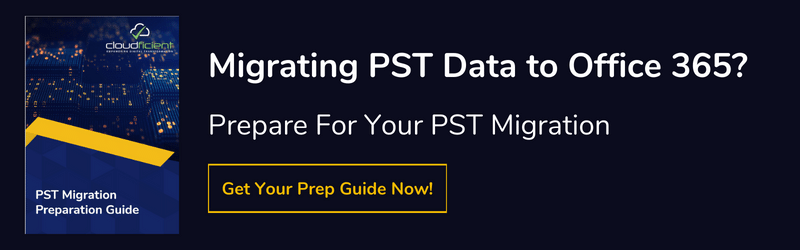
5. Drag and Drop Tasks
You can also drag and drop your tasks to the My Day side pane to create blocks on your calendar for them. This is a great way to manage your time, especially if you like to block out sections of your calendar for specific tasks. Many professionals find that this is an excellent way to improve productivity.
6. Flag Emails as Important
Not every email you receive will be of equal importance. Some need to be answered right away, others can wait a little longer but are still important, and a few can be safely ignored altogether. If you want to classify your emails by urgency, consider using the flag feature in Outlook Web. This lets you flag an email as important. When you glance at your inbox, you will easily see which ones need your attention sooner rather than later.
7. Don’t Let Emails Pile Up
Finally, the most important tip for organizing Outlook Web or any other mail client is to stay on top of the pile. As a professional, you likely receive dozens or hundreds of emails every day that require your attention. If you aren’t proactive, those emails are going to quickly pile up. As anyone who has ever tried to manage a messy inbox can attest, it is much easier to stay organized than to get organized. So, be active with your Outlook organization efforts.
Get More Done With Outlook Web and Office 365
Outlook Web and the rest of the Office 365 suite, both web-based and native apps, can help you become more productive. If you want your business to get all the advantages of Microsoft 365, you will need to transition from your current, legacy systems. Cloudficient can help you with this process. We can ensure your smooth and successful migration. Contact us to learn more.
