Microsoft Outlook has been a staple of the business world since its release in 1997 (and even before that, if you count various predecessor applications). It has helped people to manage their emails, schedules, tasks and more. However, despite the many useful tools in Outlook, staying organized remains a challenge for many professionals. Learning how to organize Outlook efficiently can help you to be more productive and get more from the platform than ever before.
How To Organize Outlook Web Views
 Outlook provides a variety of features that help users to organize their work. In July 2021, Microsoft released several new view options for the web application version of Outlook to make it easier than ever to be productive when working with the software.
Outlook provides a variety of features that help users to organize their work. In July 2021, Microsoft released several new view options for the web application version of Outlook to make it easier than ever to be productive when working with the software.
The main theme of this update was being able to view work side by side. It introduced the My Day side-pane, which provides a convenient panel of information on the right side of the screen. Users have to click around less to stay informed and to complete their most common tasks. These are a few ways you can use the My Day side-pane to be more productive in Outlook:
- Create and Edit Tasks: You can quickly create tasks based on your emails with the side-pane. If you have an email that is about a task, just drag and drop it to the pane. It will intelligently fill out the details of a new task based on the email content. Alternatively, select a portion of the email to create a task. You can then edit it using the My Day side-pane.
- Schedule Time for Tasks: If you have a task and want to add it as a block on time on your calendar, just drag the task to your calendar with the My Day side-pane. This creates an event on your calendar to block out time for you to work on that task, faster and easier than ever!
- Keep Track of Everything You Need To Do Today: The side-pane also serves as an easy way to review everything you need to do in a day. Open it at any time to see a summary of your tasks and calendar events.
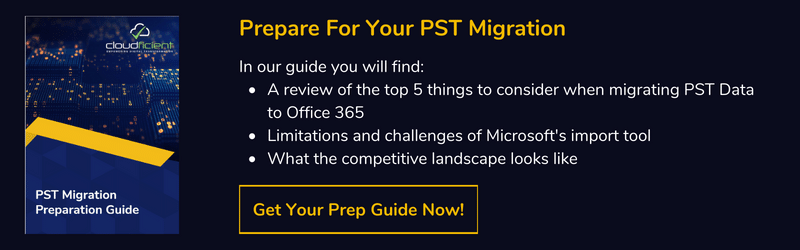
How To Organize Outlook Emails and Inbox
There are also great features in every recent version of Outlook that let you organize your emails efficiently. Many experts suggest that immediately organizing emails as soon as you read them is a good way to increase productivity. If you can resolve the matter quickly, do so. Otherwise, organize them so that you can follow up easily.
The following are specific tips for Outlook inbox organization. These are a few of the ways that Office 365 makes your life easier.
Folders and Categories
In Outlook, you can move your received messages to folders or place them in categories. For example, you may have a “To Do” folder, another for “Follow Up” and a third for “Someday.” These can help you to organize emails by what you need to do next and the urgency. You can also blend your folders with categories to create an organizational system that works for you.
Rule-Based Organizing
You can create all sorts of rules to handle your received messages. For example, if you want all the messages from a certain sender to be added to a particular folder, you can do that. There are lots of options, so you can automate your inbox however you like.
Inbox Sweeping
With the Sweep function, you can apply an action to all the messages from a sender. This can either be done for all the messages you have previously received or all messages including future ones. This is another great way to use automation to keep your inbox organized. Staying productive means cleaning up your inbox. The Sweep tool makes this simple.
Create Tasks Right From Emails
There are several ways that you can create tasks directly from your emails. As mentioned above, you can use the My Day side-pane in the web application. Alternatively, you can drag and drop emails to the Outlook task icon. Creating tasks from your emails helps turn your inbox into a to-do list.

Get More From Outlook by Migrating to the Microsoft Cloud
Outlook and Office 365 can help to supercharge your productivity. Now that you know how to organize Outlook, learn about the benefits of the Microsoft Cloud. With the help of Cloudficient, you can efficiently migrate your business to the cloud from your legacy infrastructure.
With unmatched next generation migration technology, Cloudficient is revolutionizing the way businesses retire legacy systems and transform their organization into the cloud. Our business constantly remains focused on client needs and creating product offerings that match them. We provide affordable services that are scalable, fast and seamless.
If you would like to learn more about how to bring Cloudficiency to your migration project, visit our website, or contact us.