How Microsoft Office is Changing to Support a Hybrid Work Model
Remote work has transformed into a hybrid work model worldwide. Our Cloudficient team can provide you with the cloud access necessary to facilitate...
The online calendar feature has been a godsend for busy managers worldwide. Professionals said goodbye to paper ...
The online calendar feature has been a godsend for busy managers worldwide. Professionals said goodbye to paper calendars left at the office and had access to schedules on the go. Then, tech companies all began to launch their own calendars for specific things, which has now created the problem of tracking them all. That’s where the power of integration comes in, but it requires some mastery to leverage the full benefits.
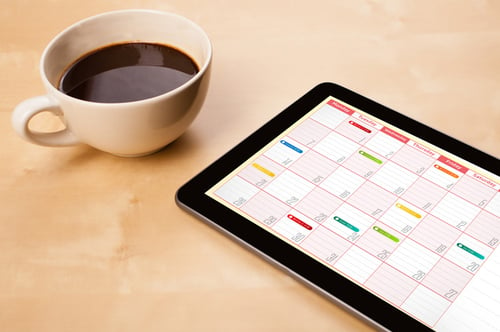 What Is an Online Calendar?
What Is an Online Calendar?Even if you haven’t yet ventured into the fantastic world of online calendars to increase your productivity, you’ll recognize one immediately. Most look exactly like the paper calendars you’ve used, while some look like work diary books. Whatever the design, they all work the same. They facilitate the scheduling, rescheduling and canceling of events and reminders. These are some of the most important features you encounter:
When a wide range of calendars flooded the market, it created a syncing challenge. Managers now found that the apps they used to organize their lives routinely caused confusion. From double-booking to completely forgotten events, managing multiple calendars can have catastrophic results. Successfully syncing calendars eliminates the problem.
When you sync calendars, it combines all the data from multiple cloud apps and calendars. You can then access all the information via one app to reduce the need to manage several. In some cases, calendars sync automatically. For example, the calendar might pull flight information from an email or an invoice due the following week. However, no online calendar does this perfectly.
If you'd like to find out more about bringing cloudficiency to your project, reach out to us.
Before you sync, you first need to decide which calendar you intend to use as your main one. To reduce friction and complexity, most business owners stick to the calendars within their work ecosystem. Next, work on the following best practices.
Estimate Activity Times: How long does a meeting take? If you know one-hour meetings usually become two-hour events, plan accordingly. In cases like these, scheduling someone immediately after could create problems.
Schedule Breaks: Consider the possibility of commuting to different activities or the need for a restroom break. When meetings drag on longer than they should, breaks serve as good cushions.
Reduce Meetings: One of the best ways to free up your calendar is to reduce meetings altogether. Many of the things managers want to discuss on the phone might only need an email. Don’t be afraid to cancel meetings that later become unnecessary.
Manage Reminders: Notifications can pile up, so consider carefully what you need reminders for and when. Do you only need meeting reminders? Do you need to know when employees won’t be working for a week?
Consider Transparency: How much information do others need regarding your schedule? Do your workers need to know you have a 2 p.m. meeting with a vendor, for example? Or do they just need to know you won’t be available between 2 p.m. and 3 p.m.?
Recruit Help: Managing calendars does take some time, whether you use an app or paper. Consider adding your schedule management to someone else’s job tasks if you don’t have a dedicated assistant or secretary.
Another good reason to stay within one ecosystem is that the apps sync more easily. It mostly happens automatically because it all shares default access to system information. Even so, knowing what apps to account for makes it easier to double-check or enable syncing:
To access online calendar features and related apps, businesses need to migrate to the cloud. Our Cloudficient team makes it fast, easy and affordable to make that transition. Are you ready to leverage online calendars and other perks of Microsoft Office 365? Contact us to get started.
With unmatched next generation migration technology, Cloudficient is revolutionizing the way businesses retire legacy systems and transform their organization into the cloud. Our business constantly remains focused on client needs and creating product offerings that match them. We provide affordable services that are scalable, fast and seamless.
If you would like to learn more about how to bring Cloudficiency to your migration project, visit our website, or contact us.
Remote work has transformed into a hybrid work model worldwide. Our Cloudficient team can provide you with the cloud access necessary to facilitate...
Microsoft Teams hosts many business communications, and eDiscovery is sometimes needed. Learn how to search stored data in Teams and how Cloudficient...
Viva Learning is a great way to help your employees continually grow. Get a quote from Cloudficient so you can migrate to the cloud and leverage this...